National Bank Direct Brokerage
Sharesight allows you to bulk import your historical buy and sell trades directly from National Bank Direct Brokerage.
How to import your historical trades
1 - On the ‘Let’s get started by adding some trades’ page, select the National Bank Direct Brokerage tile from the ‘Broker & Provider Import’ tab on the right-hand side of the screen.

2 - From the ‘Looking to import trades from National Bank Direct Brokerage’ window, select the National Bank Direct Brokerage link.

3 - Login to National Bank Direct Brokerage.
4 - Navigate to your trading account. Find the link to download your trades. This is typically labelled ‘trades’ or ‘confirmations’.
5 - Open the downloaded file. It requires some editing; in the ‘Market’ column change the country code to the stock market code the stock is held on, e.g. TSE, CNSX, NASDAQ, NYSE. For other stock exchange codes, please refer to the Supported Stock Exchanges help page.
6 - If the ‘Transaction Type’ column contains more than ‘Buy’ and ‘Sell’ transactions, all the other content needs to be filtered out. To do this, use the filter feature in your spreadsheet program.
Note: When saving the file make sure you save it as a CSV format.
7 - From the ‘Looking to import trades from National Bank Direct Brokerage’ window, click the ‘Choose file’ button.

8 - From the ‘Open file’ window, find and select your National Bank Direct Brokerage download file.
9 - Click the ‘Open’ button.
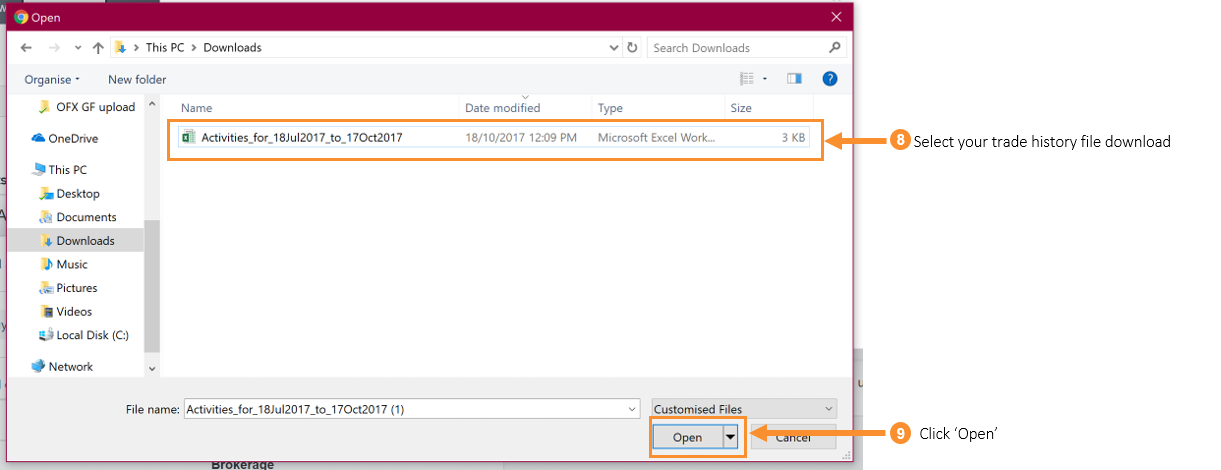
10 - From the ‘Looking to import trades from National Bank Direct Brokerage’ window, click the ‘Upload’ button.

11 - Select the date format that is used in the downloaded file; International: DD/MM/YYYY or USA MM/DD/YYYY.
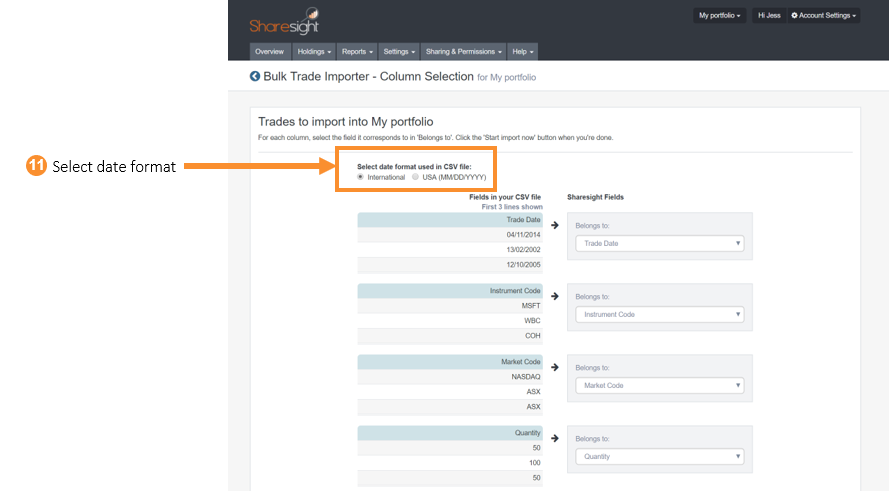
12 - On the ‘Bulk Trade Importer - Column Selection’ page, the left side column titles in blue are your CSV file uploading titles. On the right is the Sharesight fields.
13 - Once all columns have been matched with the correct Sharesight field or ‘Skip this column’, click ‘Start import now’.
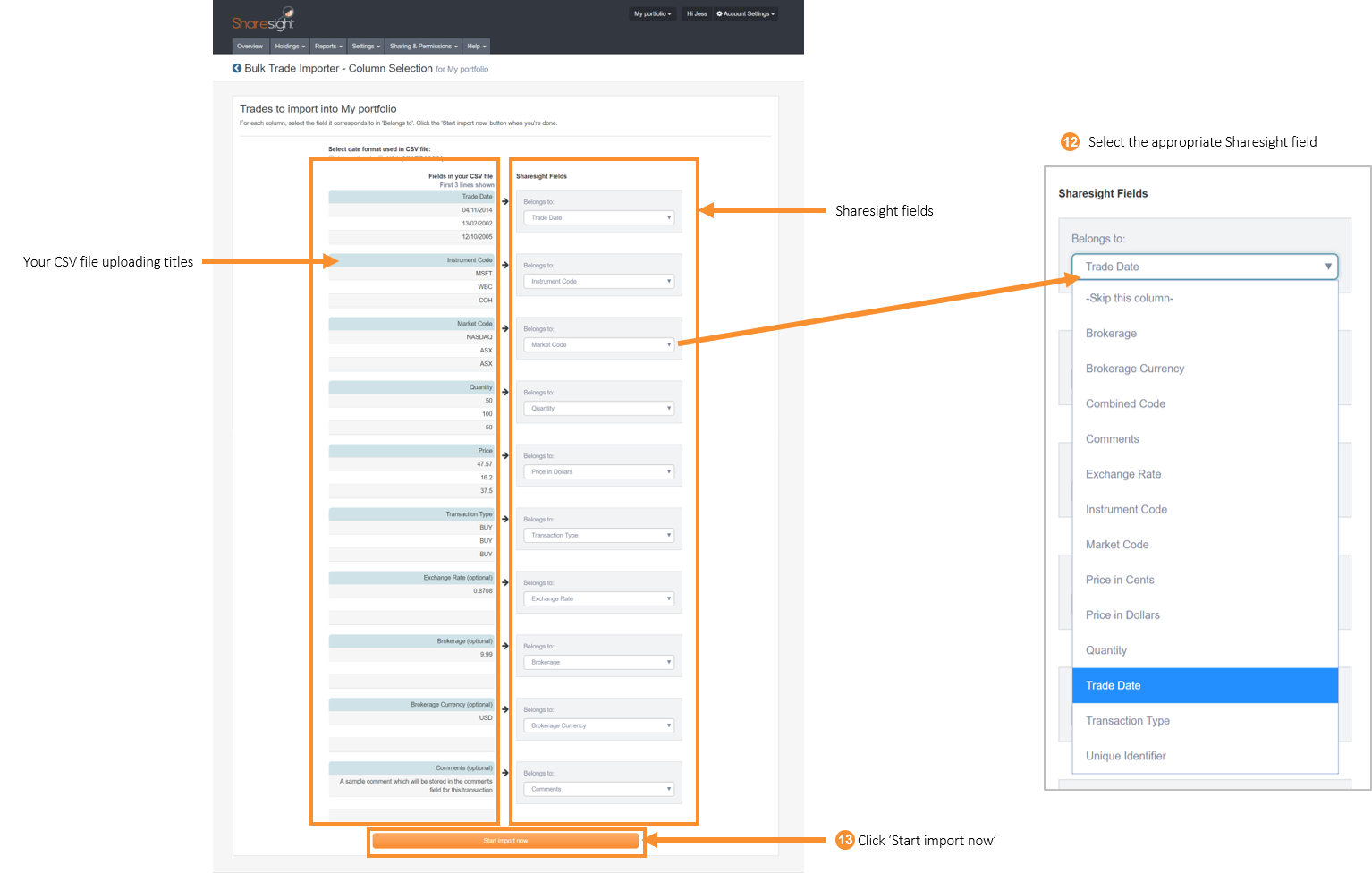
14 - The Trades to import into Portfolio page will show an itemised list of all trades imported from the CSV file. Verify and edit the trade data as required. If trades appear in red, this means that Sharesight can’t upload the trade or the trade will cause errors in your portfolio. The solutions to common errors can be found here.
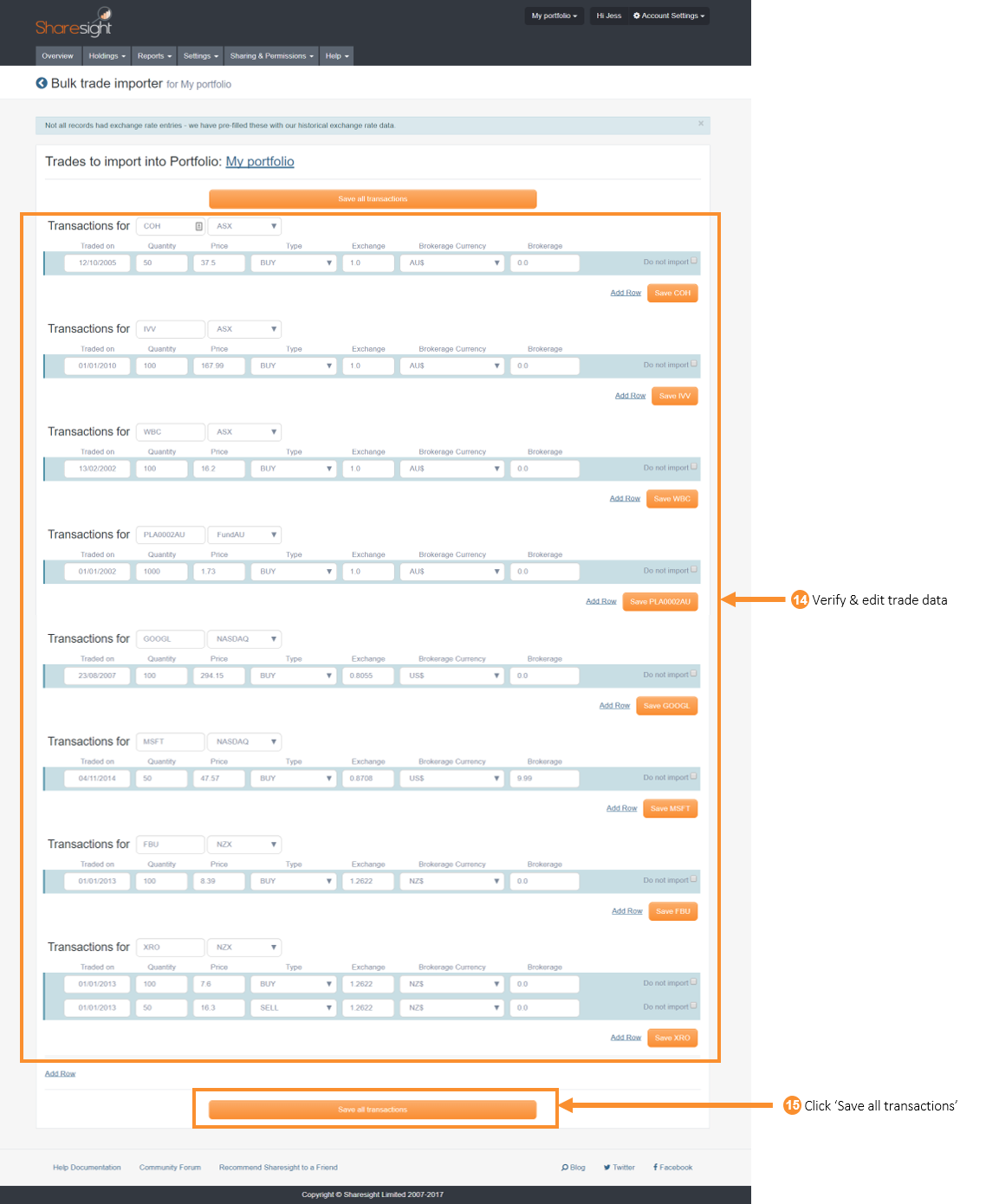
15 - Once you have verified the trade data, click ‘Save all transactions’.
16 - Once the trades are saved, your Sharesight portfolio will be populated and the Portfolio Overview Page will load.
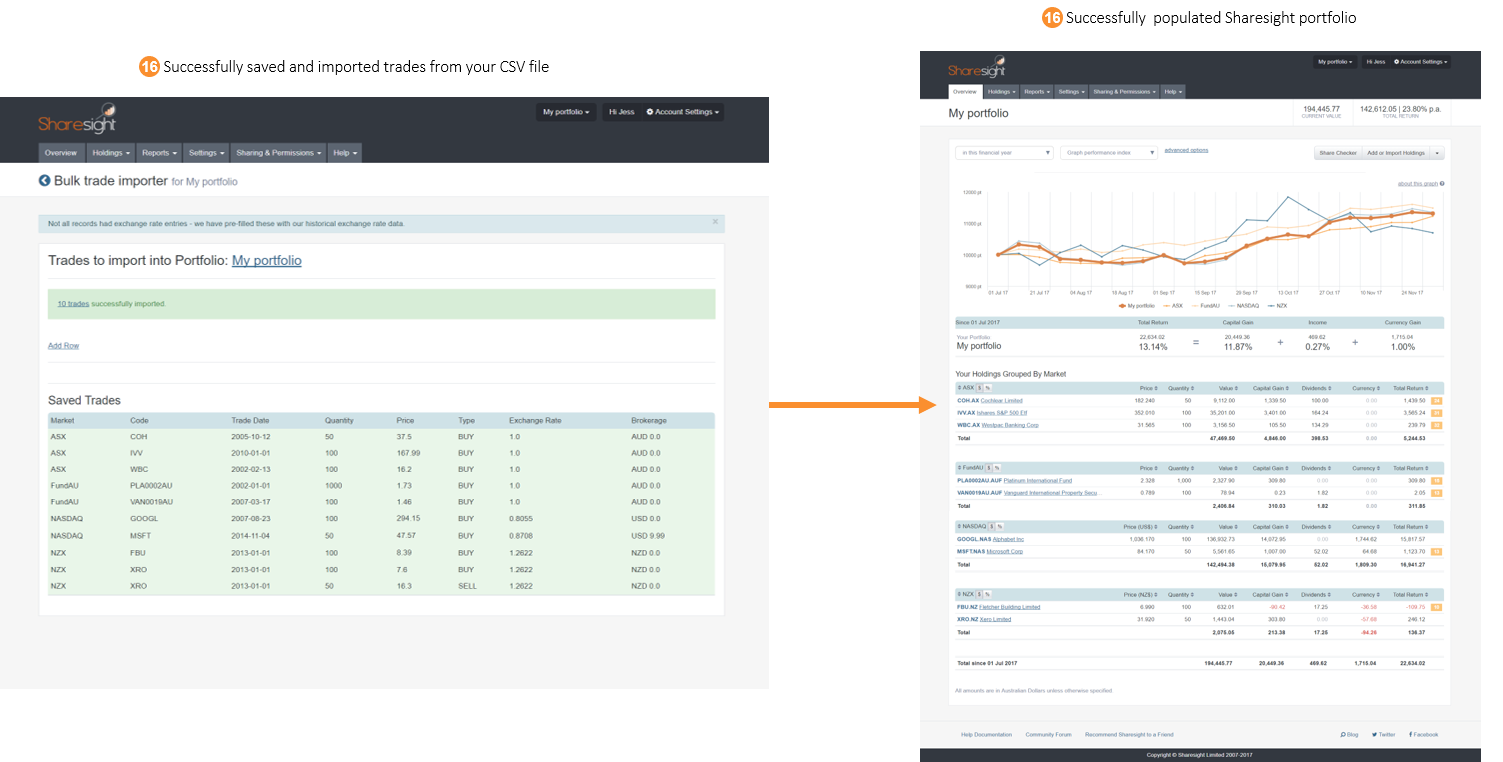
Your holding returns will be calculated using Sharesight’s performance calculation methodology, which is a money-weighted return methodology, meaning the performance figures take account of the size and timing of cash flows.
Sharesight will automatically create dividends and corporate actions for the holdings you have imported.
Now that you have populated your portfolio we recommend you verify and confirm any automatically generated data.