Interactive Brokers
Connect your Interactive Brokers account with Sharesight to sync your ongoing trades into your Sharesight portfolio. All Sharesight and Sharesight Professional users can connect their Interactive Brokers account to their Sharesight portfolio.
Note: We only allow for the import of standard buy and sell trades via the integration. Short selling transactions, including short and cover trade types, are not supported.
Only 7 days of historical trades will be imported to Sharesight. To import your historical trades outside of this range, follow our guide below:
1 - Log into your Interactive Brokers account.
2 - Click on the Reports tab & select Flex Queries.
3 - Click '+' next to Activity Flex Query.
4 - Select Trades under Sections.
5 - Select Executions on the pop up window.
6 - Tick SELECT ALL and click Save.
7 - Enter a Query Name.
8 - Change Date Format to mm/dd/yyyy under General Configuration.
9 - Click Create.
10 - Run the Activity Flex Query.
11 - Under Period, select Custom Date Range to cover all trades.
12 - Set Format as CSV, click Run and download your trades.
13 - In Sharesight Overview page, select Brokers tab.
14 - Search Interactive Brokers.
15 - Select Upload a file.
How to connect your Interactive Brokers account to Sharesight
1 - Send an email to: reportingintegration@interactivebrokers.com and include your IB account number and request the FTP/Web Service details required for the Sharesight integration.
2 - Once received, log into Sharesight.
3 - Click on the ‘Account’ menu from any page in Sharesight.
4 - Click onto the ‘Connections’ option.
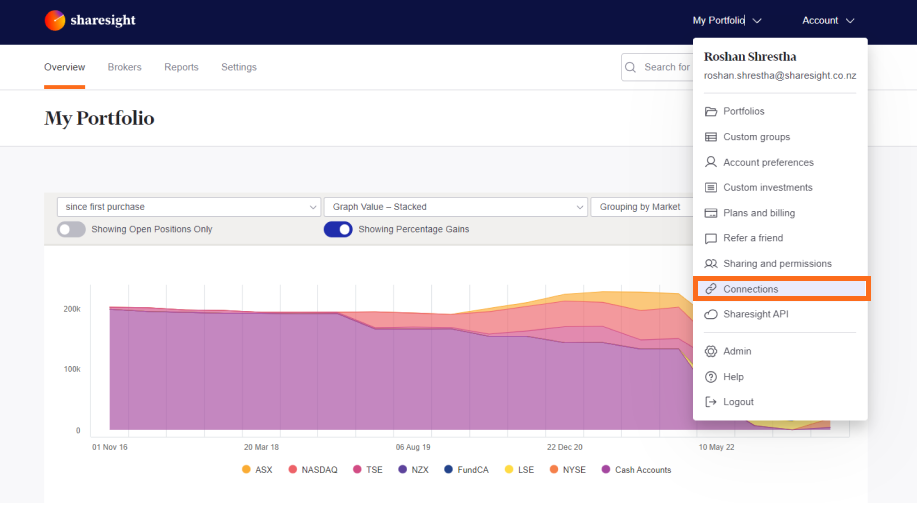
5 - Click the ‘Add New Connection’ button to add your Interactive Brokers account.
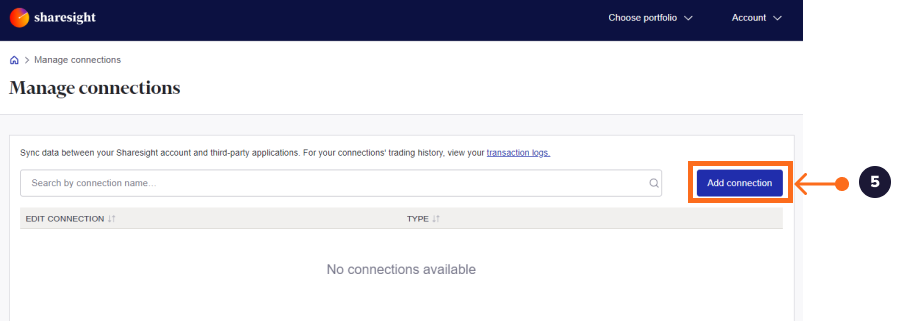
6- Select a connection type:
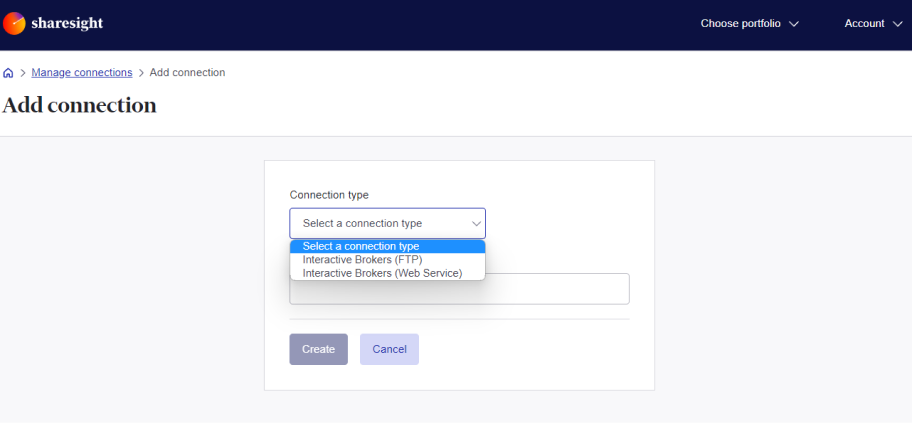
7 - Enter the following details:
If you select Interactive Brokers (FTP)
A) Your Interactive Brokers account name.
B) The FTP username and password you received from Interactive Brokers via the email in step 1.
C) Click the ‘Create Integration’ button once finished.

If you select Interactive Brokers (Web Service)
A) Your Interactive Brokers (Web Service) account name.
B) The Web Service Token and Query id you received from Interactive Brokers via the email in step 1.
C) Click the ‘Create Integration’ button once finished.
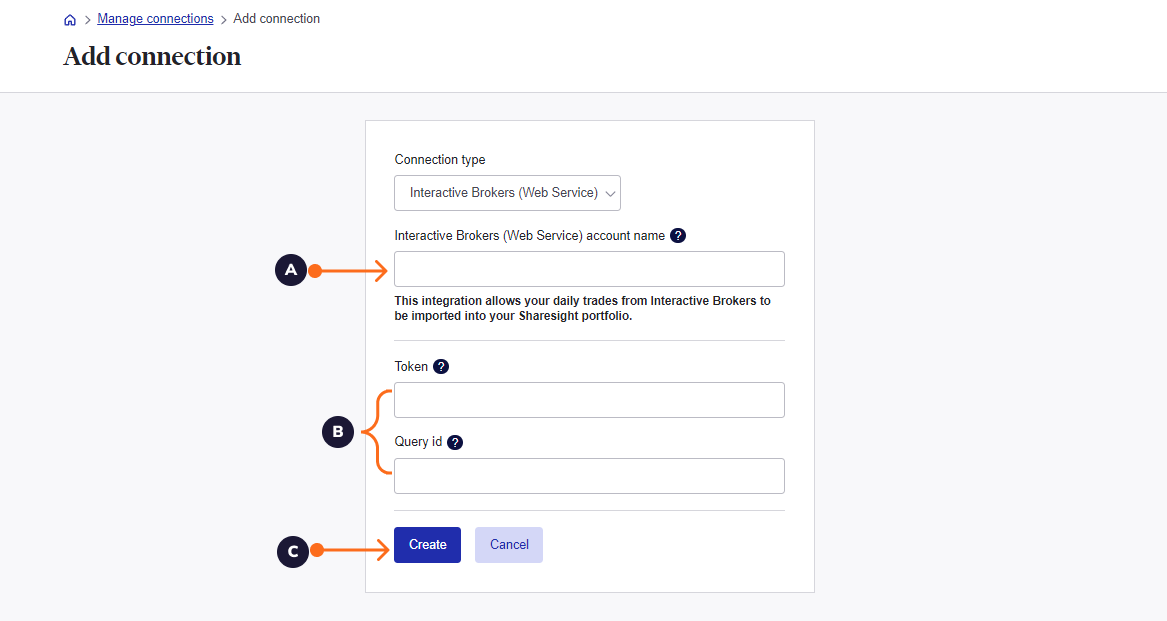
8 - You’ll now see your IB integration appear on the manage connections page.
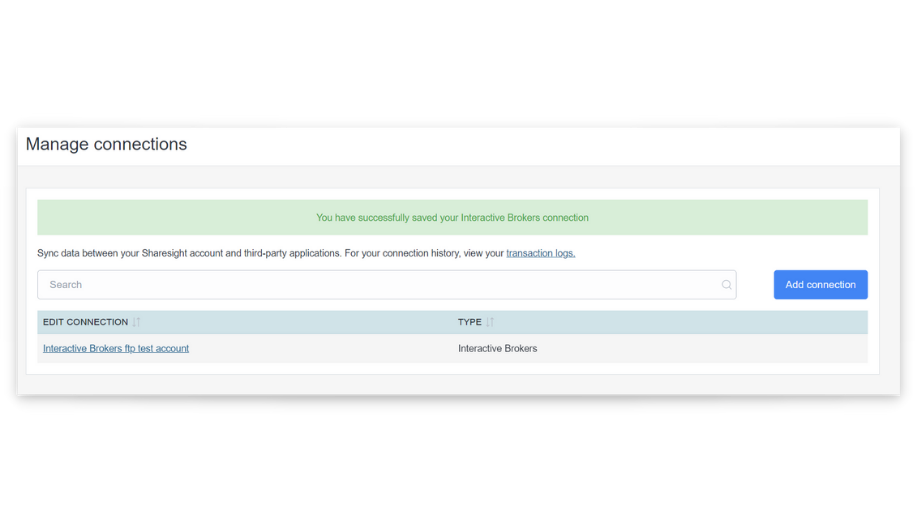
9 - Return to the overview page of the portfolio you wish to link with Interactive Brokers and click the ‘Settings’ tab.
10 - Click on ‘Integration’, then select the Integration option for Interactive Broker (FTP/Web Service).
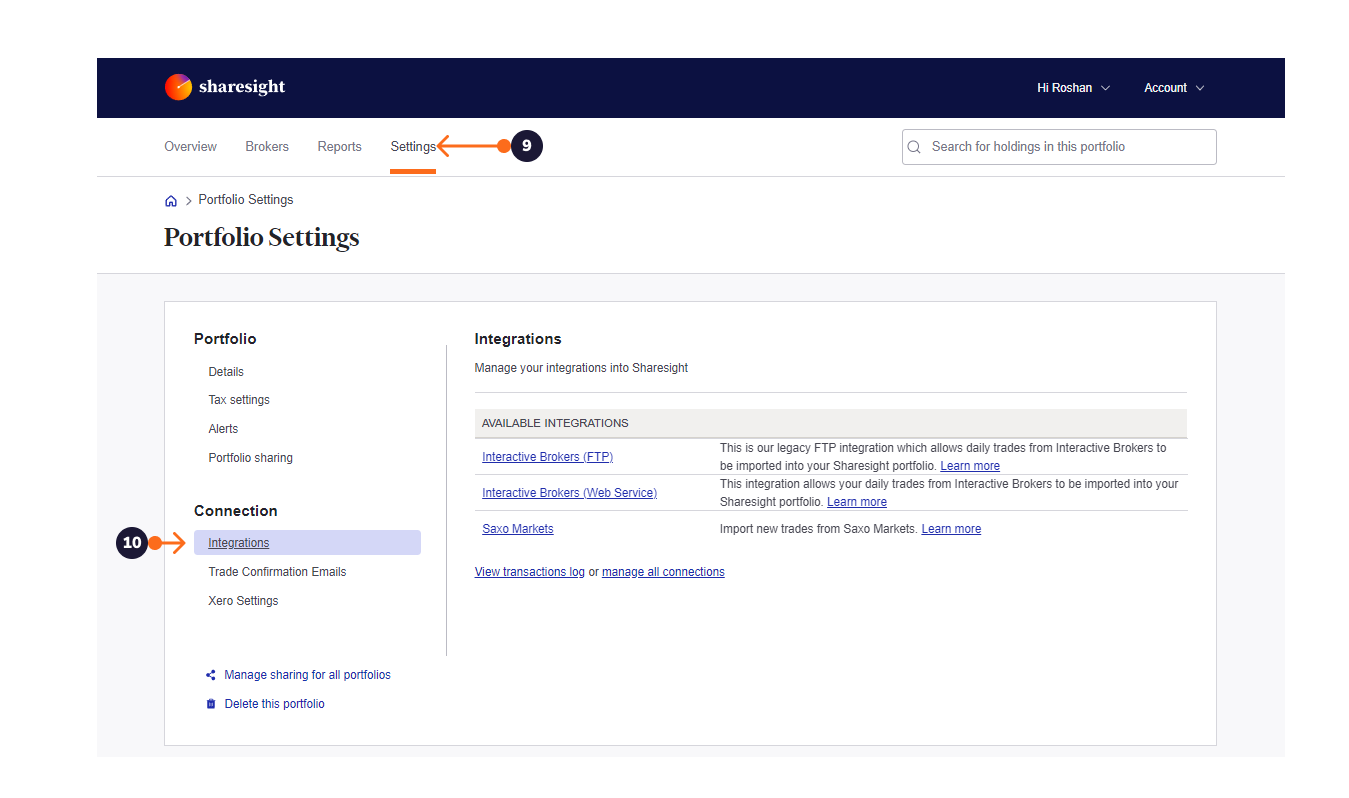
11 - Then add your saved connection from earlier.
12 - Enter your Interactive Brokers account ID in the text box underneath. Select your email notification preferences.
13 - Click the ‘Create Integration’ button to finalise the connection.
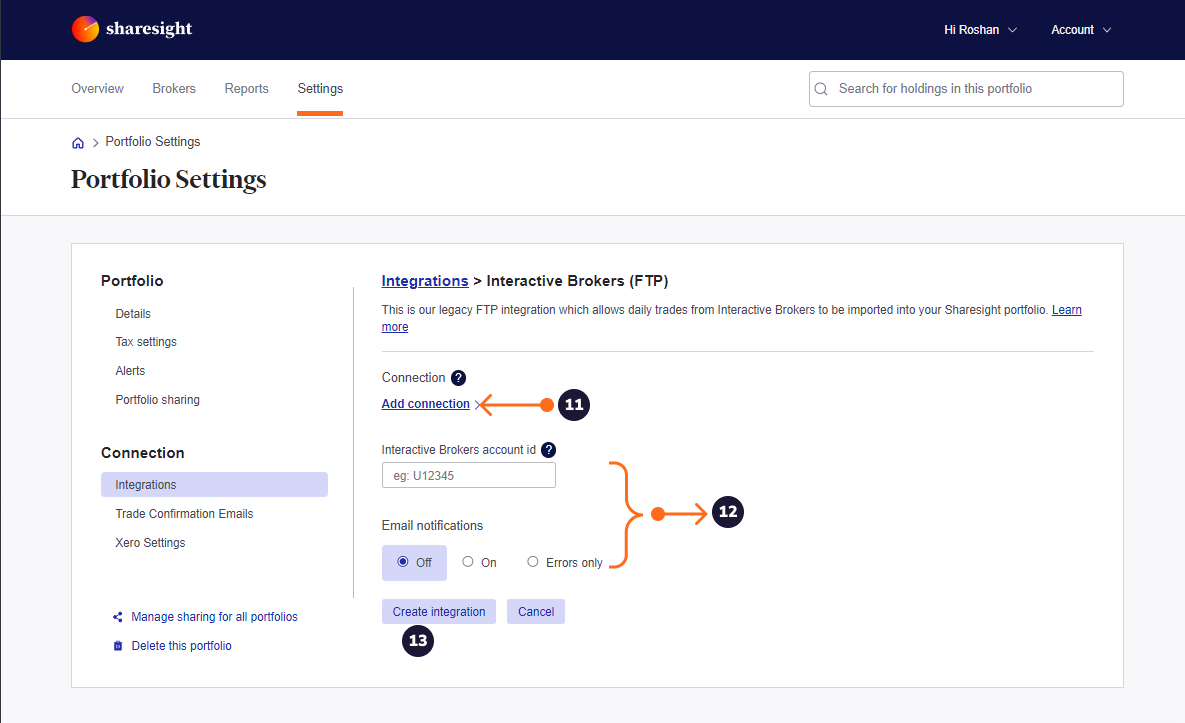
Once created, your ongoing trades will import into your Sharesight portfolio from Interactive Brokers automatically.